Logging In
When you click the link in the Activation email you will reach the website login page and will see the login form as shown below. The green message instructs you that your accounts been activated and prompts you to login.
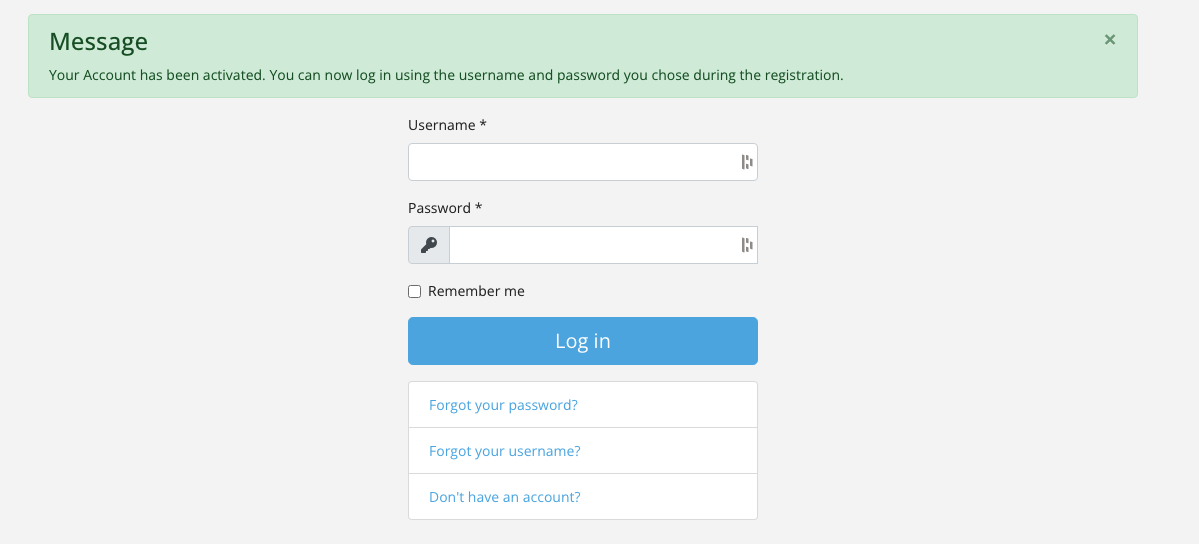
Enter the username and password which you used when you created your account. Your activation email will show you what your username and password settings were when you created your account.
Once logged in, you will be passed directly to your own Dashboard where you can start adding your Listing.
If you want to login at any time after you have activated your account, you should use the website Login link, found at the top of the site page
This Login link will offer you a login screen. Use this with your username and password and click "Log in" to proceed.
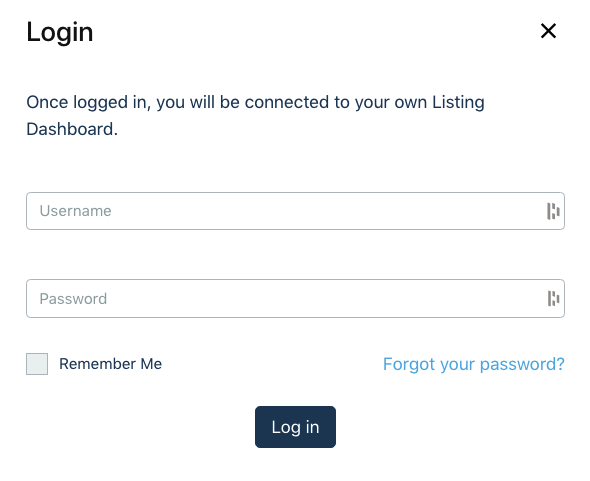
Once logged in, you will be passed directly to your own Dashboard where you can start adding your Listing.
If you encounter a mesages with a pink background such as this:

Don't panic! Simply reload your browser screen and try again. The message above indicates that you are already logged in and your security "cookies" no longer match.
